- In order to reach the Home Page, click on the Buffalo Behavioral Medicine logo image in the header, which is encircled in red in the image to the right
- The Home Page for the Staff/Student accounts is seen below
- Under the light blue bar, displaying the username/account holder's name, you will find two tabs, the "View," and "Edit," tabs
- For more information about the tabs, see the text to the right
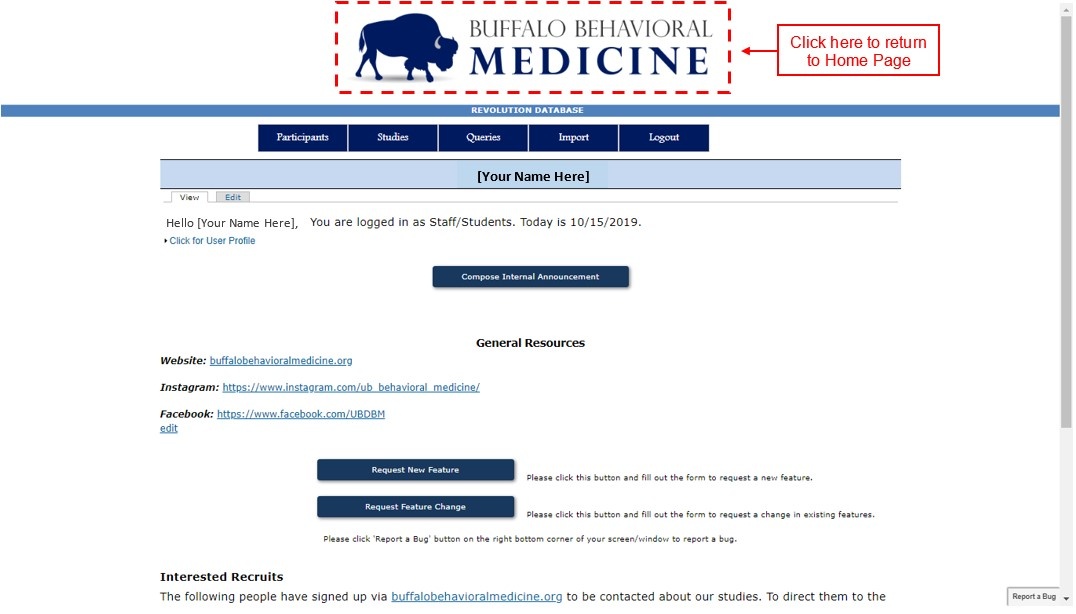
Under the "View," tab, seen to the left, you can see,
- Your account name, your role ("Staff/Student," or "Coordinator"), and today's date
- Your User Profile (the blue text below the greeting) can be expanded to show your,
- Username; email; role; CITI certifications; date you joined Revolution; last log-in date
- "General Resources," which include links to various ways to connect with potential participants
- "Interested Recruits," which allows you see the list of individuals who have signed up on the BBM website and need to be contacted to obtain more information (See "Participants," section of this manual
- Buttons on the "View," tab
- "Compose Internal Announcement," allows you to send a general message to all users
- "Request New Feature," allows you to contact the Developers' team to suggest new features to be added to the database
- "Request Feature Change," allows you to contact the Developers' team to suggest changes to existing features
- "Report a Bug," is the gray button located in the right hand corner of ALL pages within the database, and allows you to contact the Developers' team regarding issues plaguing the database
Under the "Edit," tab, you can,
- Change your password
- Personalize Blocks
- View or change your time zone
- View the CITI certifications that were uploaded
- Upload other documents
Go to previous page Creating an Account & Logging In
Return to Getting started
Go to next page Users (Coordinators' access, only)