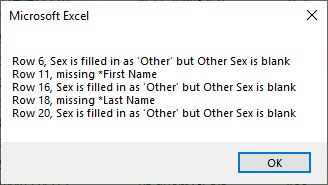IMPORTANT
Read instructions carefully and input participant data in the specific: - COLUMN ORDER
- INPUT FORMAT
**Column order and input format are VERY IMPORTANT for a successful import/validation**
|
ABOUT THE IMPORT PAGE
- These instructions are for integrating participants' data collected from a Survey (i.e., SurveyMonkey, Qualtrics) to Revolution Database Excel Import Template.
- Depending on criteria used for the survey, different studies will collect different information (different columns will be filled in)
- In order to have a successful import, you must make sure the order of the columns of information and the information in the cells are in a specific format
- Missing cell values are OK as long as the important cells are filled out
- Family Address
- Family Phone Number
- "Self"
- Biological Relationship
- First/Last Name
- Date of Birth
- "Self" Contact Number
Table of Contents
- Enabling Import File
- Overall Structure of the template
- General Copy and Paste Instruction (Copying only values)
- Inputting Information and Formating
- Family Information
- Address, Address 2, Town or City, Postal Code, and Country
- Family Phone
- Family Email
- Individual Information
- Dropdown Field
- Multiple Selection Fields
- Text Fields
- Numeric Fields
- Dates: format of YYYY-MM-DD
- Date of Birth, Measurement Date, Status Date, and other date fields
- Final Steps (Importing a survey file to database steps)
 ENABLING THE IMPORT TEMPLATE:
ENABLING THE IMPORT TEMPLATE:
- Download 'Import Data Template' from the import page
- Click 'Enable Editing'
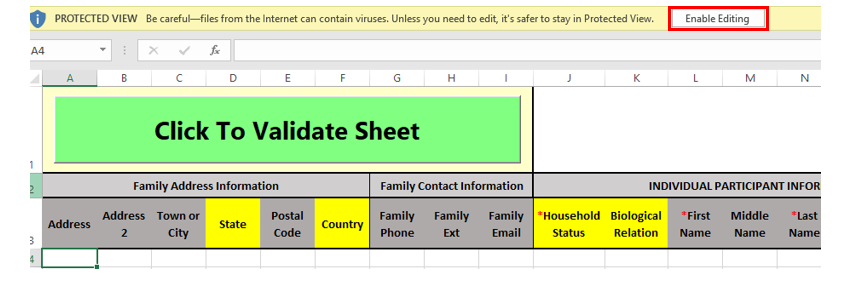
3. Click 'Enable Content'
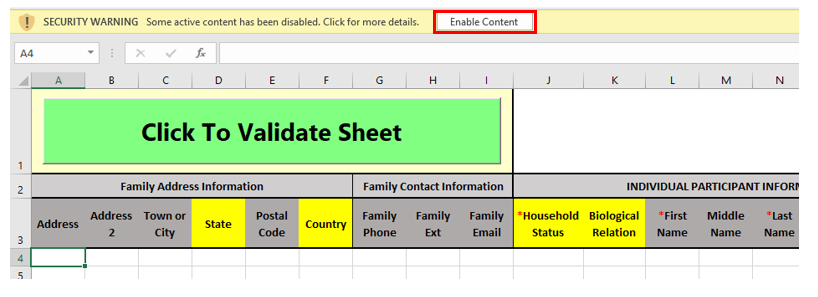
 OVERALL STRUCTURE OF THE TEMPLATE:
OVERALL STRUCTURE OF THE TEMPLATE:
- Each row contains 1 unique Family and each family has space for 3 different participants information i.e., parent and child. (Note: some columns are hidden in the figure below to fit into the page).

- Column A to I for Family Information
- Participant #1: Column J to DC
- Participant #2: Column DD to GW
- Row 4 contains helpful tips that are required to fill into each column
- Dropdown fields will have fill in values from dropdown menu
Dropdown Field: Dropdown fields must have the exact text as the dropdown field options. Choose the right options from the dropdown field in Import Template
- IF the header is highlighted in yellow in Import Template, it is a Dropdown Field shown in figures below

- You will see the arrow when you click the cell if the column has dropdown menu

Little Reminder:
[Study File]: Actual data excel file exported from a survey
[Import File]: Import Data Template Excel File (the file you downloaded from the Import page)
 GENERAL COPY AND PASTE INSTRUCTION:
GENERAL COPY AND PASTE INSTRUCTION:
*THIS IS HOW TO PASTE VALUES ONLY INTO A CELL
- [From a Survey File] Select and Highlight field(s)
- [From a Survey File] Right Click on highlighted area and Select Copy (or press “Ctrl + C”)
- [In the Import File] Right Click specific cell and Select Values (V) under ‘Paste Options’ to paste → This way, only values will be copied without formatting.
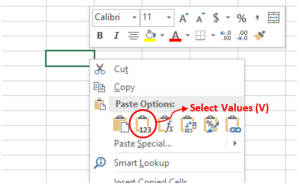
 INPUTTING INFORMATION and FORMAT
INPUTTING INFORMATION and FORMAT
Input directions will be displayed for each field. Please follow this direction in order to import the survey file into the Revolution database successfully.
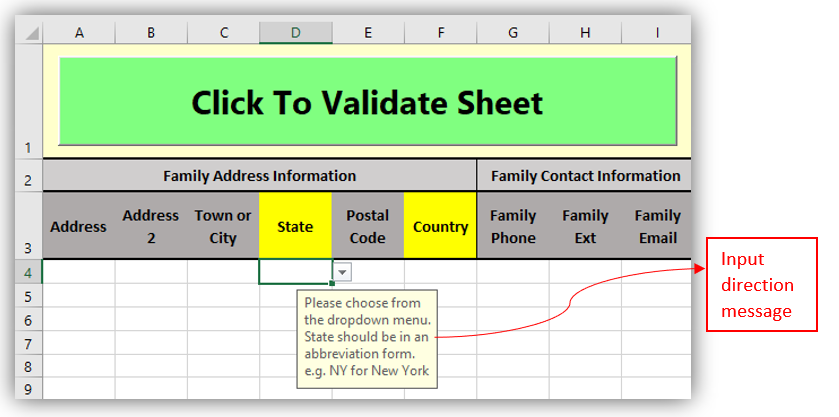
Family Information: Contact information that pertains to all individuals in the FAMILY
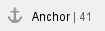 Family Address Information (Column A to F)
Family Address Information (Column A to F)- [Copying From a Survey File] Right click on cell A4 and Select Values (V) under ‘Paste Options’ to paste
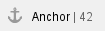 Family Phone (Column G & H)
Family Phone (Column G & H)- [Copying From a Survey File] Right click on cell A4 and Select Values (V) under ‘Paste Options’ to paste
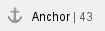 Family Email (Column I)
Family Email (Column I)- [Copying From a Survey File] Right Click on cell I4 and Select Values (V) under ‘Paste Options’ to paste
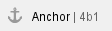 Household Status
Household Status
- Self is the head of the household
- Spouse the person married to Self
- Child would be the children of the Self
- Adult would mean anyone that is part of the household 18 years or older (the status of all other household members are conveying the relation to the Self individual)
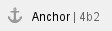 Biological Relation
Biological Relation
- Yes for other household members if they are biologically related to the Self individual
- No if they are not
- Not Available if no information was provided or for "Self"
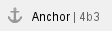 First Name, Middle Name, Last Name, and Suffix
First Name, Middle Name, Last Name, and Suffix
- [Copying From a Survey File] Right Click specific cell and Select Values (V) under 'Paste Options' to paste
- Choose "Suffix" from the dropdown menu
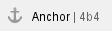 Sex
Sex
- Male or Female from the dropdown menu or other then specify in Other Sex (Column Q) field
- If data states boy, select Male and if girl, select Female – remember, only options from the dropdown list will be accepted in the import
- If Other is selected you must fill in "Other Sex" Column
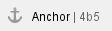 Pregnancy
Pregnancy
- Not Available if a pregnancy is not indicated
- Not Pregnant if indicated that the woman is not pregnant
- Currently Pregnant if indicated that the woman is pregnant
- Start/End Dates are required
- Planning Pregnancy if information is indicated that the individual is trying to get pregnant
- Start/End Dates are required
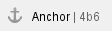 Pregnancy Start Date & Date of Birth
Pregnancy Start Date & Date of Birth
- Must be in date format, YYYY-MM-DD
- The Excel sheet will correct to the right format if its incorrectly formatted
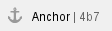 Race
Race
- Choose the race of the subject from the dropdown menu options in the exact column indicated. For example, if someone indicated Asian, go to column "X" and pick "Asian" in that individual's corresponding cell
- If someone is more than one race, indicate all the races corresponding to their race column
- If "Other" is chosen then "Other Race" must be filled in
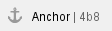 Ethnicity
Ethnicity
- Select items ONLY from the dropdown menu options – use your best judgement if the dropdown options are not exact with the values in the survey file or if you are not sure or there's no information then leave cell empty
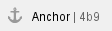 Marital Status
Marital Status
- Single if individual was never married
- Living with a partner if someone is in the household other than the child's biological parent
- Married if both parents are in the same household
- Separated if the individual is still married but does not live with their spouse
- Divorced if the two spouses are no longer living together or married
- Widowed if the spouse passed away
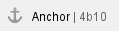 Highest Education & Highest Grade
Highest Education & Highest Grade
- High School if someone indicated the completion of a GED
- Some college/Vocational School if an individual has completed some college (higher education than high school) or a trade school
- Associates if an individual indicated the completion of a B.A., B.S., BFA, or BAS
- Masters if an individual indicated the completion of a M.A., M.S., MBA, or MFA
- Doctorate if an individual indicated the completion of a Ph.D.
- Professional if an individual indicated the completion of a J.D., M.D., or DDS
Highest Grade
- Years of education completed. (Ex. Associates would be 12 years of high school plus 2 college years. Therefore, it would be 14 years.)
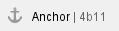 Public Assistance
Public Assistance
- Not Available if public assistance is not indicated.
- Yes if someone is on Public Assistance
- No if the individual does not need one.
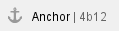 Health Conditions: Please select ALL applicable conditions
Health Conditions: Please select ALL applicable conditions
- If a health condition is present, select the condition in the correct column.
For example, if a physical health conditions, choose "Physical" from the drop down field.
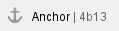 Health Conditions Explained, Medications, & Dietary Restrictions
Health Conditions Explained, Medications, & Dietary Restrictions
- Please provide an explanation of those chosen health conditions in the appropriate columns
- Please remember that only time an explanation is needed is if a condition is selected.
- Choose & explain the health conditions in right columns.
- Write out medications, and dietary restrictions in right columns.
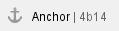 Height, Weight & Measurement Date/Type
Height, Weight & Measurement Date/Type
- Only numbers will be accepted
- Choose when the measurements were taken. If the participant only knew the month, choose the first of that month.
- Type: Indicate where/who provided those measurements. This helps to validate future use of the data
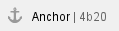 Individual's Preferred Contact Method
Individual's Preferred Contact Method
- Only numbers will be accepted – a phone number with an area code, no symbols
- Must be a 10 digit number
- Provide a personal email if the individual has one that is different from the family email
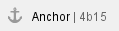 Mobile Carrier
Mobile Carrier
- Select the right options from the drop down menu.
- If the selection is other, please specify it by entering the information in the column labeled Other Mobile Carrier (Column BL and FG).
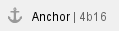 Individual Address/Contact information
Individual Address/Contact information
- IMPORTANT NOTE: Do not paste family address/contact information
- The Self information for Phone Number and Email and Address will be listed in both the Family Information and the Individual Participant Information unless they have information that differs
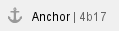 Preferred Contact Method
Preferred Contact Method
- Choose ONLY from the dropdown menu options. If they have more than one preferred method of contact, indicate all
- If a preference for call or text is not specified for either Family, Home, Mobile, or Work, the default options is "Call"
- If an individual only lists Home and Mobile as preferred contact methods, either choose Call Home in column BP, or choose Call Mobile in column BR.
- If the selection is Other, please specify it by entering the information in the column labeled "Other Contact Method" (Column CI)
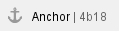 Preferred Contact Time
Preferred Contact Time
- Indicate the preferred contact time of the individual by choosing the right options from dropdown menu in the appropriate column
- For example, if the individual prefers Evening, choose Evening
- If the selection is Other, please specify it by entering the information in the column labeled "Other Contact Time" (column CO)
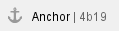 Study Name
Study Name
- Copy/Paste or Enter the Study Name of which the study file came from
- (It should be the same as the one created in Studies page on Revolution database)
Study Status Date
- Must be in date format, YYYY-MM-DD
- The Excel sheet will correct to the right format if its incorrectly formatted
Study Status, Recruitment Method, Recruitment Method Cost, Future Contact, and other dropdown fields.
- Select items ONLY from the dropdown menu options – use your best judgement if the dropdown options are not exact with the values in the study file or if you are not sure or there's no information, leave cell empty
**Repeat steps if there is a child enrolled in the study with an adult:
You must keep all columns even if they are not relevant and make sure the important cells are not empty!!
 FINAL STEPS
FINAL STEPS
*Before uploading import file:*
- Click the Big Green "Validate Button"

2. You will then get a prompt explaining mistakes with the excel file.
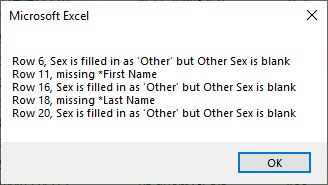
3. PLEASE correct those errors. The rows that pass the test will be highlighted GREEN. The rows that need review will be a RED color. The specific errors will be boxed in a GRAY box.

4. Once you fix the errors, YOU MUST VALIDATE AGAIN! If errors still exist you will receive a message stating those errors.
5. If there are no errors or they have been corrected then you may save the file.

You will not be able to save the file if the errors are present. The file has been codded to erase when you save and close the file on these conditions:
- If the validate button is not clicked.
- If the errors have not been fixed.
6. 'Save As' import file in 2 different formats at your desired location:
- .xlsm – same as 'Excel Macro-Enabled Workbook'
- .txt – same as Text 'Tab delimited'
7. Name files with: "StudyName"_ "Date" (i.e., Fun Study_09-26-17)
8. Upload .txt file only on Import page on Revolution Site
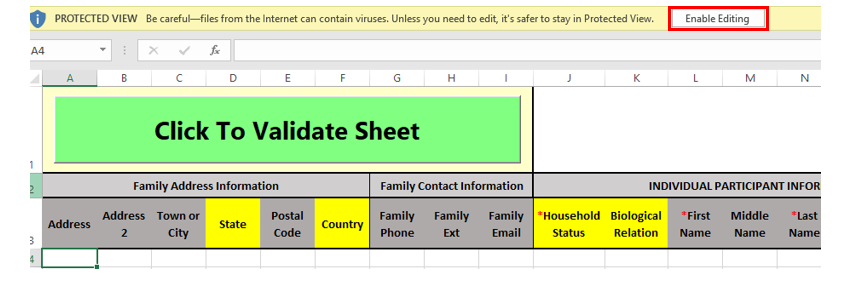
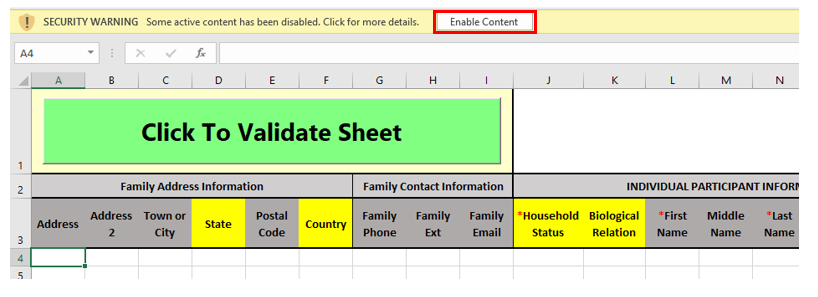



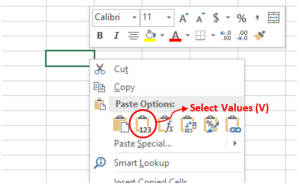
INPUTTING INFORMATION and FORMAT
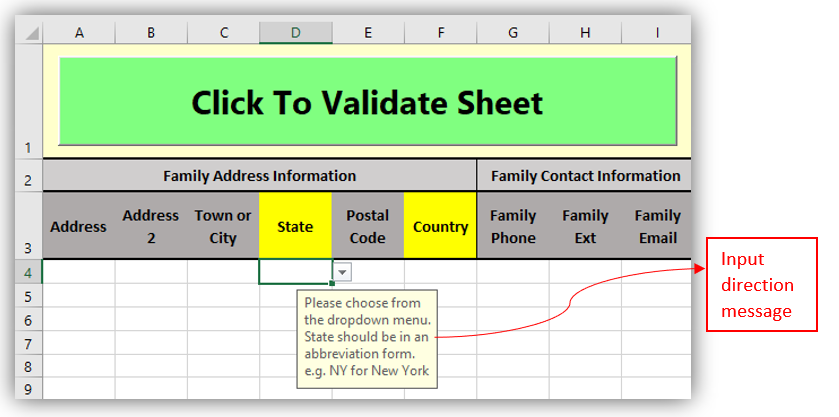
Household Status
Biological Relation
First Name, Middle Name, Last Name, and Suffix
Sex
Pregnancy
Pregnancy Start Date & Date of Birth
Race
Ethnicity
Marital Status
Highest Education & Highest Grade
Public Assistance
Health Conditions: Please select ALL applicable conditions
Health Conditions Explained, Medications, & Dietary Restrictions
Height, Weight & Measurement Date/Type
Individual's Preferred Contact Method
Mobile Carrier
Individual Address/Contact information
Preferred Contact Method
Preferred Contact Time
Study Name
FINAL STEPS