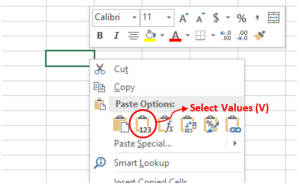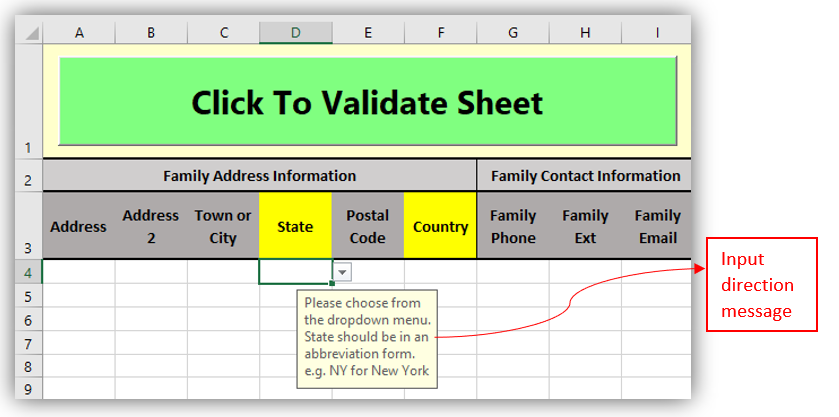...
Anchor 2 2
OVERALL STRUCTURE OF THE TEMPLATE:
| 2 | |
| 2 |
Each row contains 1 unique Family and each family has space for 3 different participants information i.e., parent and child. (Note: some columns are hidden in the figure below to fit into the page).
- Family Information: Column A to I for Family Information
- Participant #1: Column J to DC
- Participant #2: Column DD to GWRow 4 contains helpful tips that are required to fill into each column
Dropdown
...
Dropdown Field: Dropdown fields must have the exact text as the dropdown field options. Choose the right options from the dropdown field in Import Template
...
- You will see the arrow when you click the cell if the column has dropdown menu
...
Anchor 3 3
GENERAL COPY AND PASTE INSTRUCTION:
| 3 | |
| 3 |
*THIS IS HOW TO PASTE VALUES ONLY INTO A CELL
| Info |
|---|
[Study File]: Actual data excel file exported from a survey |
...
- [From a Survey File] Select and Highlight field(s)
- [From a Survey File] Right Click on highlighted area and Select Copy (or press “Ctrl + C”)
- [In the Import File] Right Click specific cell and Select Values (V) under ‘Paste Options’ to paste → This way, only values will be copied without formatting.
INPUTTING INFORMATION and FORMATAnchor 4 4
Input directions will be are displayed for each every field. Please follow this direction in order to import the survey file into the Revolution database successfullyClick on any empty cell to see instructions.
Family Information: Contact information that pertains to all individuals in the FAMILY
Family Address Information (Column A to F)[Copying From a Survey File] Right click on cell A4 and Select Values (V) under ‘Paste Options’ to paste is the home addressAnchor 41 41
Family Phone (Column G & H)[Copying From a Survey File] Right click on cell A4 and Select Values (V) under ‘Paste Options’ to paste is the primary phone numberAnchor 42 42
Family Email (Column I)Anchor 43 43 - [Copying From a Survey File] Right Click on cell I4 and Select Values (V) under ‘Paste Options’ to paste
Household StatusAnchor 4b1 4b1
...
First Name, Middle Name, Last Name, and SuffixAnchor 4b3 4b3
...
- Choose "Suffix" from the dropdown menu
SexAnchor 4b4 4b4
- Male or Female from the dropdown menu or other then specify in Other Sex (Column Q) field
- If data states boy, select Male and if girl, select Female – remember, only options from the dropdown list will be accepted in the import
- If Other is selected you must fill in "Other Sex" Column
...