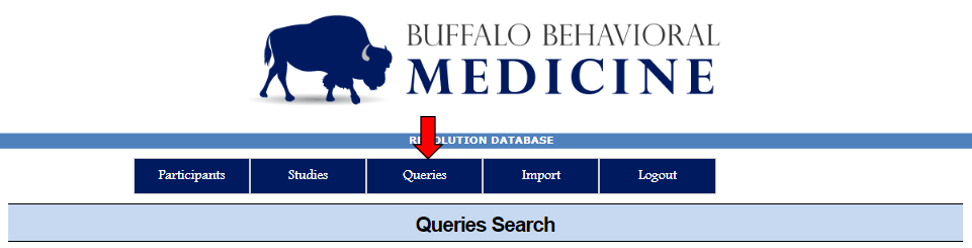- This function could help users with recruitment as it can select for potential participants who fit in study-specified criteria
Queries Search is a bulk search when find a list of participants that meet specific criteria. Any user that has access to the Revolution Database can run a query. The user that generated their query export is responsible for their file!
Run Query
- Continuous values have options that exist along a gradient, and therefore, can be selected using a moving marker along a bar, or typing in your specifications
- Age
- Please note that when selecting an age, you must either choose "Age," in years (shown at the top of the left-most image) or "Age (in Months)" (shown at the bottom of the left-most image)
- BMI
- zBMI
- BMI percentile
- Age