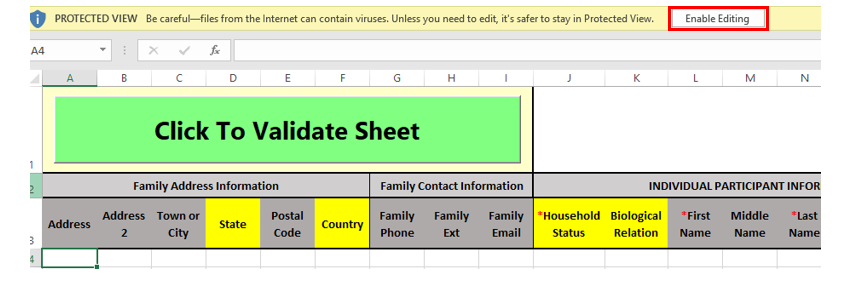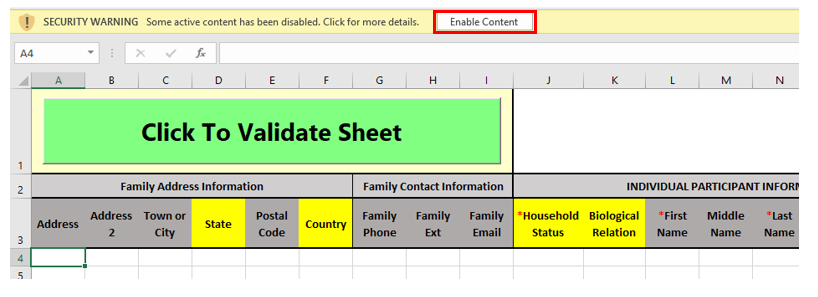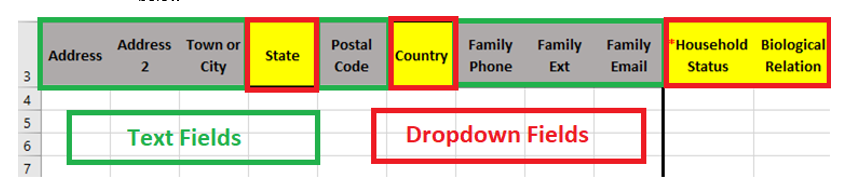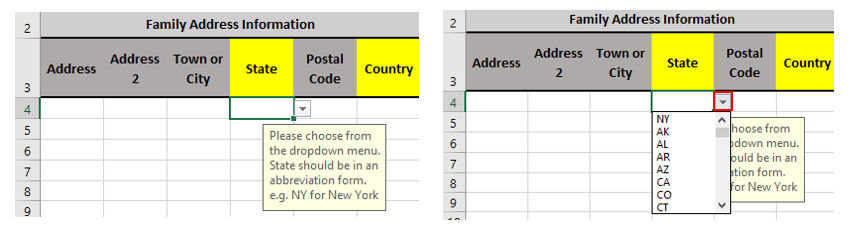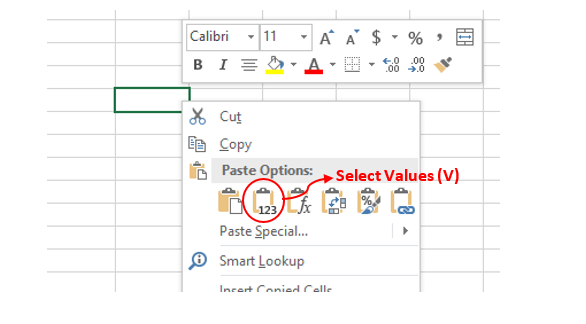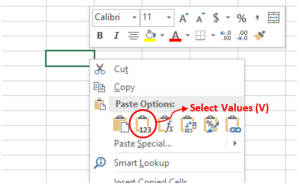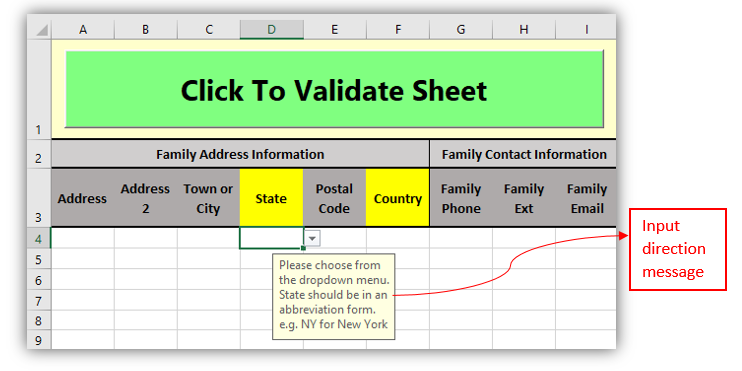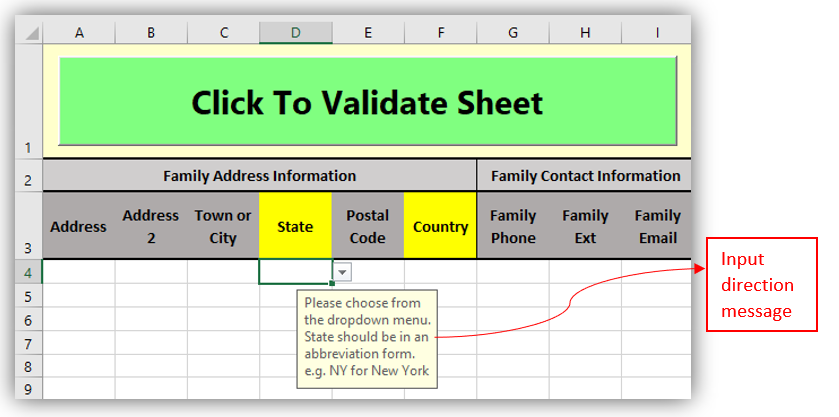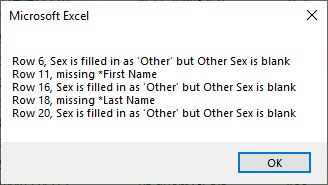These
instructionsImport Instructions are for
transposing participants’ data collected from an onlinehelp transfer your participants' recruitment information from your study's survey (i.e., SurveyMonkey, Qualtrics)
tointo the Revolution Database Excel Import Template
. Read the instructions carefully.
Be sure to input the participant information in the specified:- Column order
- Input format
| Warning | ||
|---|---|---|
| ||
Column order and input format are VERY IMPORTANT for a successful import/validation |
Overview
Depending on criteria used for the surveyDepending on your study's criteria, different studies will collect different information (different columns will be filled in).
In order for to have a successful import, you must make sure the order of the columns of information and the information in the cells are in a specific format.The following cells are required:However, for all imports, the following information is required:
- Biological Relationship
- First /Name
- Last Name
- Sex
Date of Birth
- “Self” Contact Number
| Info |
|---|
[Study File]: Actual data excel file exported from a survey [Import File]: Import Data Template Excel File (the file you downloaded from the Import page) |
Import Template
Warning Individual Participant Information #1's Household Status must be Self
IMPORTANT: The import will not work if the information entered does not MATCH EXACTLY the Column Order and Format.
Import Template Overview
- Enabling Import File
- Overall Structure of the template
- General Copy and Paste Instruction (Copying only values)
- Inputting Information and Formating
- Final Steps (Importing a survey file to database steps)
Anchor 1 1
ENABLING THE IMPORT TEMPLATE:
| 1 | |
| 1 |
- Download ‘'Import Data Template’ ' from the import page
- Click ‘'Enable Editing’
'
3. Click 'Enable Content'
Anchor 2 2
OVERALL STRUCTURE OF THE TEMPLATE:
| 2 | |
| 2 |
Rows: Each row contains 1 unique Family and each family has space for 3 different participants information i.e., parent and child. (Note: some columns are hidden in the figure below to fit into the page).
Columns:
- Family Information: Column A to I for Family Information
- • Participant #1: Column J to DD DC•
- Participant #2: Column DE DD to GY
• Participant #3: Column GZ to KT
• Row 4 contains helpful tips that are required to fill into each column
• Dropdown fields will have fill in values from dropdown menuDropdown GW
Dropdown Field: Dropdown fields must have the exact text as the dropdown field options. Choose the right options from the dropdown field in Import Template
- IF the header is highlighted in yellow in Import Template, it is a Dropdown Field shown in figures below
- You will see the arrow when you click the cell if the column has dropdown menu
| Info | ||||||
|---|---|---|---|---|---|---|
Anchor |
|
INSTRUCTIONS |
HOW TO PASTE VALUES ONLY INTO A CELL
|
|
|
INPUTTING INFORMATION and FORMATAnchor 4 4
Input directions will be are displayed for each field. Please follow this direction in order to import the survey file into the Revolution database successfully.
Family Information: Contact every field. Click on any empty cell to see instructions. (More information below in Field Description)
FINAL STEPS Anchor 5 5
*Before uploading import file:*
- Click the Big Green "Validate Button"
2. You will then get a prompt explaining mistakes with the excel file.
3. PLEASE correct those errors. The rows that pass the test will be highlighted GREEN. The rows that need review will be a RED color. The specific errors will be boxed in a GRAY box.
4. Once you fix the errors, YOU MUST VALIDATE AGAIN! If errors still exist you will receive a message stating those errors.
5. If there are no errors or they have been corrected then you may save the file.
6. 'Save' import file in your desired location:
7. Name files with: "StudyName"_ "Date" (e.g., Fun Study_09-26-17)
8. Upload on Import page on Revolution Site
Field Descriptions
- Family Information
- Individual Information
- Dropdown Field
- Multiple Selection Fields
- Text Fields
- Numeric Fields
- Dates: format of YYYY-MM-DD
- Date of Birth, Measurement Date, Status Date, and other date fields
Family Information: Contact information that pertains to all individuals in the FAMILY
Family Address Information (Column A to F)Anchor 41 41 - [Copying From a Survey File] Right click on cell A4 and Select Values (V) under ‘Paste Options’ to paste
- Family Phone (Column G & H)
- [Copying From a Survey File] Right click on cell A4 and Select Values (V) under ‘Paste Options’ to paste
- Family Email (Column I)
- [Copying From a Survey File] Right Click on cell I4 and Select Values (V) under ‘Paste Options’ to paste
- is the home address
Family Phone is the primary phone numberAnchor 42 42
Family Email is the primary emailAnchor 43 43
Household StatusAnchor 4b1 4b1
- Self is the head of the household
- Spouse the person married to Self
- Child would be the children of the Self
- Adult would mean anyone that is part of the household 18 years or older (the status of all other household members are conveying the relation to the Self individual)
Biological Relation (Column K and DF)Anchor 4b2 4b2
- Yes for other household members if they are biologically related to the Self individual
- No if they are not
- Not Available if no information was provided or for “Self”"Self"
First Name, Middle Name, Last Name, and Suffix (Column L to N and DG to DI)Anchor 4b3 4b3
- Choose "Suffix" from the dropdown menu
Sex (Column P to Q and DK to DL)Anchor 4b4 4b4
- Male or Female from the dropdown menu or other then specify in Other Sex (Column Q) field
- If data states boy, select Male and if girl, select Female – remember, only options from the dropdown list will be accepted in the import
- If Other is selected you must fill in “Other Sex” Column
- "Other Sex" Column
PregnancyAnchor 4b5 4b5
- Not Available if a pregnancy is not indicated
- Not Pregnant if indicated that the woman is not pregnant
- Currently Pregnant if indicated that the woman is pregnant
- Start/End Dates are required
- Planning Pregnancy if information is indicated that the individual is trying to get pregnant
- Start/End Dates are required
Pregnancy Start /End Dates Date & Date of Birth (Column R to U)Anchor 4b6 4b6
- Must be in date format, YYYY-MM-DD
- The Excel sheet will correct to the right format if its incorrectly formatted
Race (Column V to AC and DR to DX)Anchor 4b7 4b7
- Choose the race of the subject from the dropdown menu options in the exact column indicated. For example, if someone indicated Asian, go to column “X” "X" and pick “Asian” "Asian" in that individual’s individual's corresponding cell
- If someone is more than one race, indicate all the races corresponding to their race column
- If “Other” "Other" is chosen then “Other Race” "Other Race" must be filled in
Ethnicity (Column AD and DY)Anchor 4b8 4b8
- Select items ONLY from the dropdown menu options – use your best judgement if the dropdown options are not exact with the values in the survey file or if you are not sure or there’s there's no information then leave cell empty
Marital Status (Column AE and DZ)Anchor 4b9 4b9
- Single if individual was never married
- Living with a partner if someone is in the household other than the child’s child's biological parent
- Married if both parents are in the same household
- Separated if the individual is still married but does not live with their spouse
- Divorced if the two spouses are no longer living together or married
- Widowed if the spouse passed away
Highest Education & Highest Grade (Column AF and EA)Anchor 4b10 4b10
- High School if someone indicated the completion of a GED
- Some college/Vocational School if an individual has completed some college (higher education than high school) or a trade school
- Associates if an individual indicated the completion of a B.A., B.S., BFA, or BAS
- Masters if an individual indicated the completion of a M.A., M.S., MBA, or MFA
- Doctorate if an individual indicated the completion of a Ph.D.
- Professional if an individual indicated the completion of a J.D., M.D., or DDS
Highest Grade (Column AG and EB)
- Years of education completed. (Ex. Associates would be 12 years of high school plus 2 college years. Therefore, it would be 14 years.)
Public Assistance (Column AH and EC)Anchor 4b11 4b11
- Not Available if public assistance is not indicated.
- Yes if someone is on Public Assistance
- No if the individual does not need one.
Health Conditions (Column AI to AO and ED to EJ): Please select ALL applicable conditionsAnchor 4b12 4b12
- If a health condition is present, select the condition in the correct column. (For example, if a physical health conditions, choose
- "Physical" from the drop down field.)
Health Conditions Explained, Medications, & Dietary Restrictions (Column AP to AX and EK to ES)Anchor 4b13 4b13
- Input explanations for selected health conditions in the appropriate columnsWrite out
- Please remember that only time an explanation is needed is if a condition is selected.
- Choose & explain the health conditions in right columns.
- Only selected conditions require explanations
- Input medications, and dietary restrictions in right columns.
Height, Weight (Column AY-AZ and ET-EU) & Measurement Date/Type (Column BA-BB and EV-EW)Anchor 4b14 4b14
- Only numbers will be accepted
- Choose when the measurements were taken. If the participant only knew the month, choose the first of that month.
- Type: Indicate where/who provided those measurements. This helps to validate future use of the data
Individual's Preferred Contact Method (Column BC, BE, BG, BI, EX, EZ, FB, FD)Anchor 4b20 4b20
- Only numbers will be accepted – a phone number with an area code, no NO symbols
- Must be a 10 digit number
- Provide a personal email if the individual has one that is different from the family email
Mobile Carrier (Column BK and BL and FF to FG)Anchor 4b15 4b15
- Select the right options from option from the drop down menu.
- If the selection is other, please specify it by entering the information in the column labeled Other Mobile Carrier (Column BL and FG).
Individual Address/Contact information (Column AI to AO and ED to EJ)Anchor 4b16 4b16
- IMPORTANT NOTE: Do not paste family address/contact information
- The Self information for Phone Number and Email and Address will be listed in both the Family Information and the Individual Participant Information unless they have information that differs
Preferred Contact Method (Column BT to CH and FO to GD)Anchor 4b17 4b17
- Choose ONLY from the dropdown menu options. If they have more than one preferred method of contact, indicate all
- If a preference for call or text is not specified for either Family, Home, Mobile, or Work, the default options is “Call”"Call"
- If an individual only lists Home and Mobile as preferred contact methods, either choose Call Home in column BP, or choose Call Mobile in column BR.
- If the selection is Other, please specify it by entering the information in the column labeled “Other Contact Method” (Column CI)"Other Contact Method"
Preferred Contact Time (Column CJ to CN, CP to CS and GE to GI, GK to GN)Anchor 4b18 4b18
- Indicate the preferred contact time of the individual by choosing the right options from dropdown menu in the appropriate column
- For example, if the individual prefers Evening, choose Evening
- If the selection is Other, please specify it by entering the information in the column labeled “Other Contact Time” (column CO)"Other Contact Time"
Study Name (Column CU and GP)Anchor 4b19 4b19
- Copy/Paste or Enter the Study Name of which the study file came from
- (It should be the same as the one created in Studies page on Revolution database)
Study Status Study Status Date
- Must be in date format, YYYY-MM-DD
- The Excel sheet will correct to the right format if its incorrectly formatted
Study Status (Column CV and GQ), Recruitment Method (Column CY to CZ and GT to GU), Recruitment Method Cost (Column DB and GW), Future Contact (Column DC and GX), and other dropdown fields.
- Select items ONLY from the dropdown menu options – use your best judgement if the dropdown options are not exact with the values in the study file or if you are not sure or there’s there's no information, leave cell empty
**Repeat steps if there is
a child are other household members enrolled in the study
with an adult:**
| Warning |
|---|
You must keep all columns even if they are not relevant and |
FINAL STEPS
Before uploading import file:
- Click the Big Green “Validate Button”
- You will then get a prompt explaining mistakes with the excel file.
- PLEASE correct those errors. The rows that pass the test will be highlighted GREEN. The rows that need review will be a RED The specific errors will be boxed in a GRAY box.
- Once you fix the errors, YOU MUST VALIDATE AGAIN! If errors still exist you will receive a message stating those errors.
- If there are no errors or they have been corrected then you may save the file.
You will not be able to save the file if the errors are present. The file has been codded to erase when you save and close the file on these conditions:
If the validate button is not clicked.If the errors have not been fixed.
- .xlsm – same as ‘Excel Macro-Enabled Workbook’
- .txt – same as Text ‘Tab delimited’
input values for:Household Status |