Participants from previous studies can be uploaded into the database here. IMPORTANT. The Study for the study import must be already created before uploading the import file.
- Click on download template
- Open the template and then click on enable editing
- Type the participant's information into its corresponding column (each row is a different participant)
- In row 4, each column has a header indicating the information that should be entered in that column
- in row 2, there are headers specifying whether the information is relevant to the family or the individual participant, along with other headers indicating the type of information (e.g. Race, Measurements, etc.)
- If the header is colored yellow, an arrow will appear to the right of the corresponding excel cell, use this to select the correct information; do not type in the information
- In row 4, each column has a header indicating the information that should be entered in that column
- When finished, click on the green button at the top left of the document saying "click to validate sheet"
- If there are any errors the row will be colored red, and the box that needs to be fixed will be colored gray
- fix the errors then click on validate again
- If there are any errors the row will be colored red, and the box that needs to be fixed will be colored gray
- Once the excel sheet is validated, click on file in the top left of the window, and then click on "save as."
- Save the file again as .txt by making sure the box under file name says Text (Tab delimited), if there is a pop-up, click on yes
- If it does not, click on the box, and select the option that says Text (Tab delimited)
- Once it does, make sure to name the file with the study name and today's date in the format: "StudyName"_"Date"
- e.g. if the study name is fun study, and today's date is 3/20/2019, the file name should be: funstudy_03-20-19
- Go back to the page the template was downloaded from and under where it says "Upload family tabbed file", click on choose file
- Find the template saved as a text document on your computer, click on open, and then click on upload on the website.
More detailed instructions can be found by clicking on view instructions
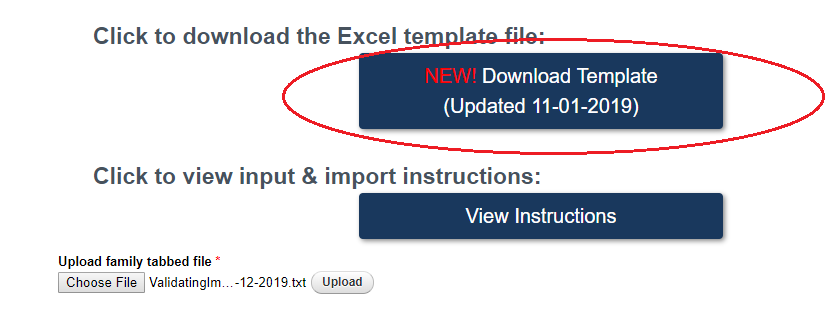
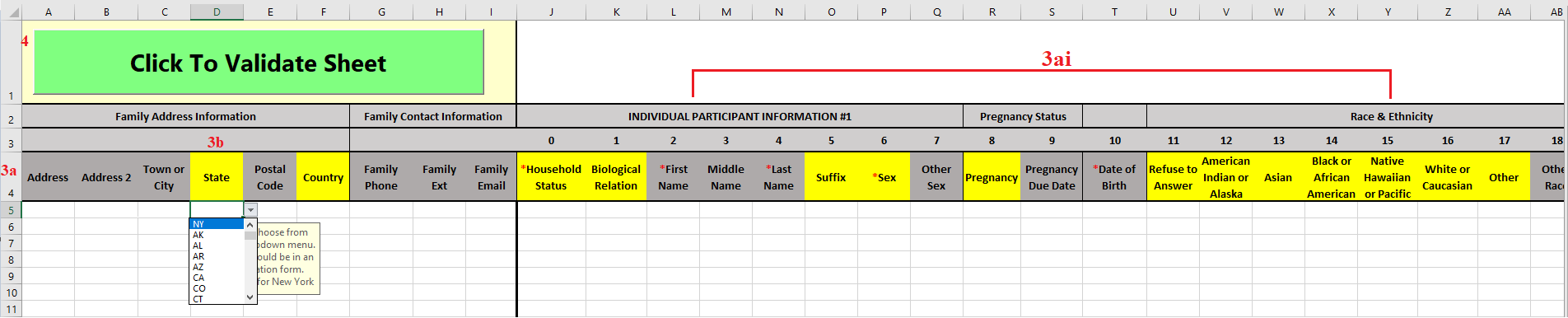
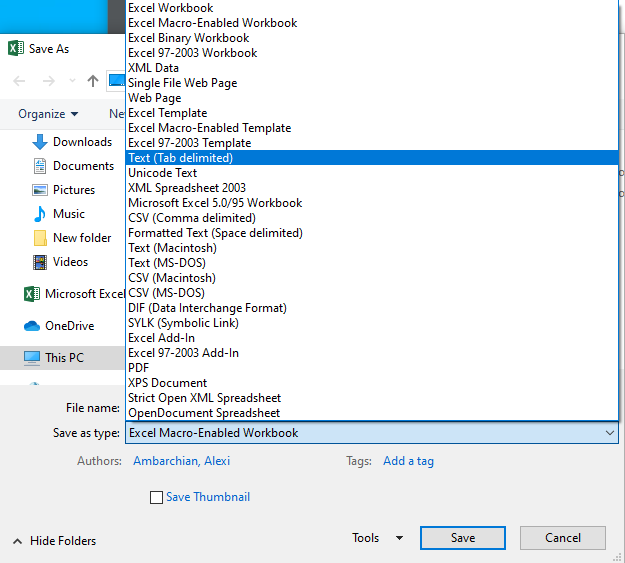
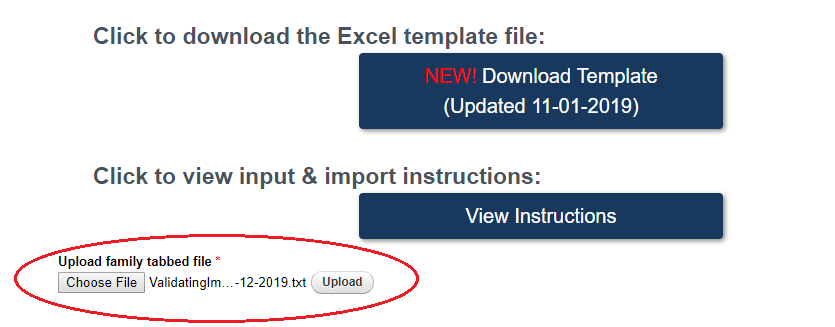
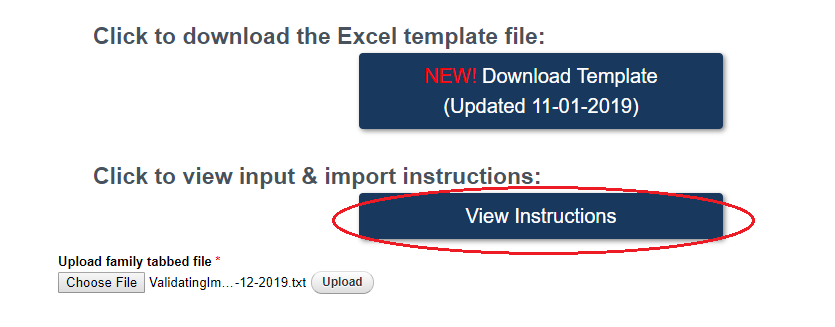
Add Comment