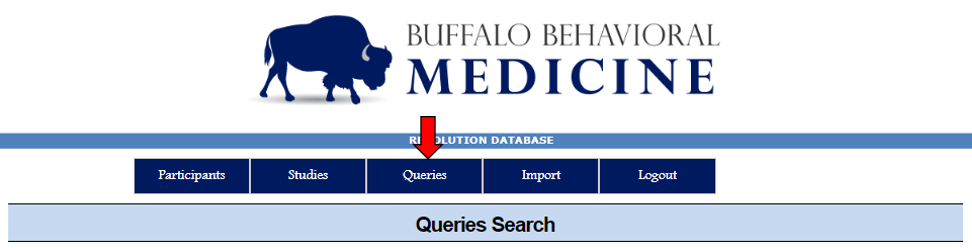Database Queries allow users to
gathersee the statistics regarding the population in Revolution
- This function could help users with recruitment as it can select for potential participants who fit in study-specified criteria
- Continuous values have options that exist along a gradient, and therefore, can be selected using a moving marker along a bar, or typing in your specifications
- Age
- Please note that when selecting an age, you must either choose "Age," in years (shown at the top of the left-most image) or "Age (in Months)" (shown at the bottom of the left-most image)
- BMI
- zBMI
- BMI percentile
- Age
Export
Data that rendered using Queries Search are able to export as spreadsheet.
How to Encrypt Excel with Password
To encrypt the Excel for the exported spreadsheet from Revolution, please follow the guide below:
When open the file, there will have a notification to ask you for Enable Editing.Click the "Enable Editing" button.
Go to File.
One the left bar, select "Info".
In Info, you will see some options, and we are going to select "Protect Workbook".
In the drop-down selection, we are going to click on "Encrypt with Password".
After you clicked on "Encrypt with Password", a window will pops up for prompting you a password and confirm you password.
→
Save the excel file.
Go to previous section Create a Study
Return to Revolution
- Figures for basic demographic variables are found here so researchers can get an idea on how many potential participants may fit their study criteria
From here, users can click "Queries Search" to find families by criteria.