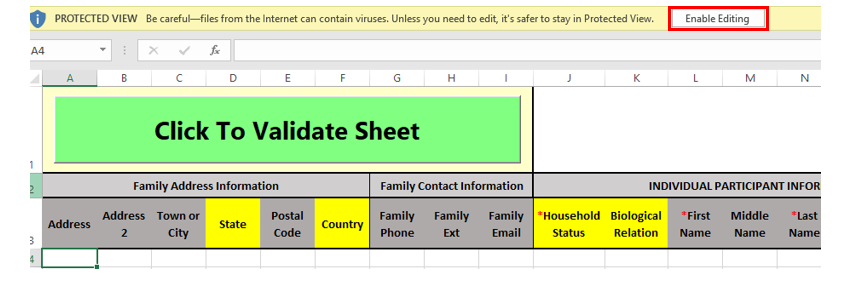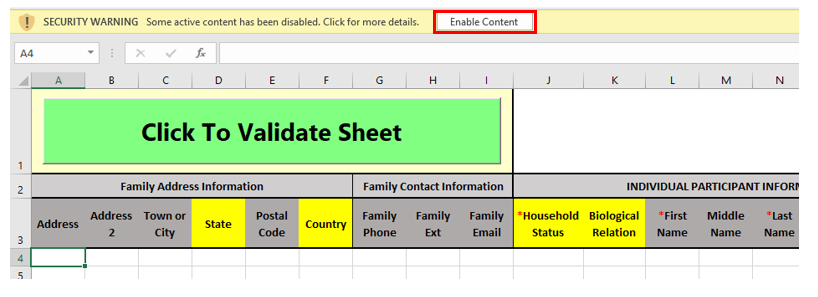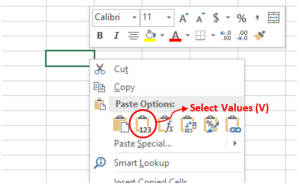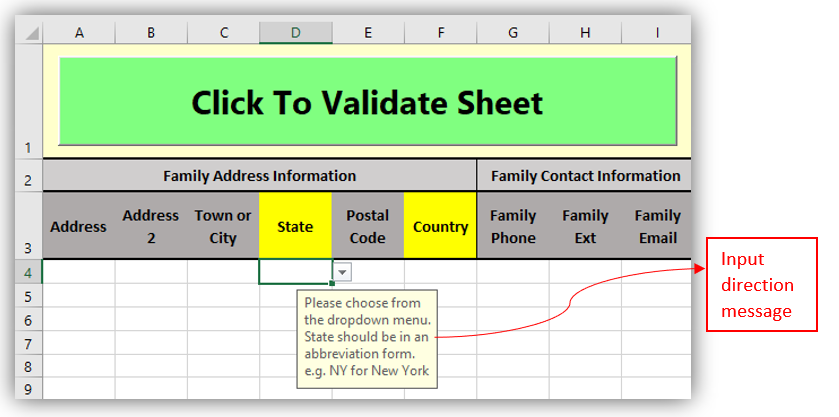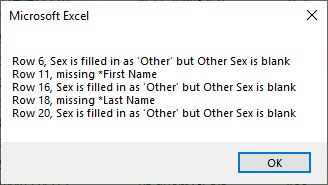The import will not work if the information entered does not MATCH EXACTLY the Column Order and Format.
These Import Instructions are for help transfer your participants' recruitment information from your study's survey (i.e., SurveyMonkey, Qualtrics) into the Revolution Database Excel Import Template. Depending on your study's criteria, different studies will collect different information (different columns will be filled in). However, for all imports, the following information is required:
- Household Status
- Biological Relationship
- First Name
- Last Name
- Sex
Date of Birth
Individual Participant Information #1's Household Status must be Self
Template Overview
- Enabling Import File
- Overall Structure of the template
- General Copy and Paste Instruction (Copying only values)
- Inputting Information and Formating
ENABLING THE IMPORT TEMPLATE:
- Download 'Import Data Template' from the import page
- Click 'Enable Editing'
3. Click 'Enable Content'
OVERALL STRUCTURE OF THE TEMPLATE:
Each row contains 1 unique Family and each family has space for 3 different participants information i.e., parent and child. (Note: some columns are hidden in the figure below to fit into the page).
- Family Information: Column A to I
- Participant #1: Column J to DC
- Participant #2: Column DD to GW
Dropdown Field: Dropdown fields must have the exact text as the dropdown field options. Choose the right options from the dropdown field in Import Template
- IF the header is highlighted in yellow in Import Template, it is a Dropdown Field shown in figures below
- You will see the arrow when you click the cell if the column has dropdown menu
GENERAL COPY AND PASTE INSTRUCTION:
*THIS IS HOW TO PASTE VALUES ONLY INTO A CELL
[Study File]: Actual data excel file exported from a survey
[Import File]: Import Data Template Excel File (the file you downloaded from the Import page)
- [From a Survey File] Select and Highlight field(s)
- [From a Survey File] Right Click on highlighted area and Select Copy (or press “Ctrl + C”)
- [In the Import File] Right Click specific cell and Select Values (V) under ‘Paste Options’ to paste → This way, only values will be copied without formatting.
INPUTTING INFORMATION and FORMAT
Input directions are displayed for every field. Click on any empty cell to see instructions.
FINAL STEPS
*Before uploading import file:*
- Click the Big Green "Validate Button"
2. You will then get a prompt explaining mistakes with the excel file.
3. PLEASE correct those errors. The rows that pass the test will be highlighted GREEN. The rows that need review will be a RED color. The specific errors will be boxed in a GRAY box.
4. Once you fix the errors, YOU MUST VALIDATE AGAIN! If errors still exist you will receive a message stating those errors.
5. If there are no errors or they have been corrected then you may save the file.
6. 'Save' import file in your desired location:
7. Name files with: "StudyName"_ "Date" (e.g., Fun Study_09-26-17)
8. Upload on Import page on Revolution Site
Below are entry descriptions for individual fields. Click on the desired field for more information:
- Family Information
- Individual Information
- Dropdown Field
- Multiple Selection Fields
- Text Fields
- Numeric Fields
- Dates: format of YYYY-MM-DD
- Date of Birth, Measurement Date, Status Date, and other date fields
- Final Steps (Importing a survey file to database steps)
Family Information: Contact information that pertains to all individuals in the FAMILY
- Family Address Information is the home address
- Family Phone is the primary phone number
- Family Email is the primary email
Household Status
- Self is the head of the household
- Spouse the person married to Self
- Child would be the children of the Self
- Adult would mean anyone that is part of the household 18 years or older (the status of all other household members are conveying the relation to the Self individual)
Biological Relation
- Yes for other household members if they are biologically related to the Self individual
- No if they are not
- Not Available if no information was provided or for "Self"
First Name, Middle Name, Last Name, and Suffix
- Choose "Suffix" from the dropdown menu
Sex
- Male or Female from the dropdown menu or other then specify in Other Sex (Column Q) field
- If data states boy, select Male and if girl, select Female – remember, only options from the dropdown list will be accepted in the import
- If Other is selected you must fill in "Other Sex" Column
Pregnancy
- Not Available if a pregnancy is not indicated
- Not Pregnant if indicated that the woman is not pregnant
- Currently Pregnant if indicated that the woman is pregnant
- Start/End Dates are required
- Planning Pregnancy if information is indicated that the individual is trying to get pregnant
- Start/End Dates are required
Pregnancy Start Date & Date of Birth
- Must be in date format, YYYY-MM-DD
- The Excel sheet will correct to the right format if its incorrectly formatted
Race
- Choose the race of the subject from the dropdown menu options in the exact column indicated. For example, if someone indicated Asian, go to column "X" and pick "Asian" in that individual's corresponding cell
- If someone is more than one race, indicate all the races corresponding to their race column
- If "Other" is chosen then "Other Race" must be filled in
Ethnicity
- Select items ONLY from the dropdown menu options – use your best judgement if the dropdown options are not exact with the values in the survey file or if you are not sure or there's no information then leave cell empty
Marital Status
- Single if individual was never married
- Living with a partner if someone is in the household other than the child's biological parent
- Married if both parents are in the same household
- Separated if the individual is still married but does not live with their spouse
- Divorced if the two spouses are no longer living together or married
- Widowed if the spouse passed away
Highest Education & Highest Grade
- High School if someone indicated the completion of a GED
- Some college/Vocational School if an individual has completed some college (higher education than high school) or a trade school
- Associates if an individual indicated the completion of a B.A., B.S., BFA, or BAS
- Masters if an individual indicated the completion of a M.A., M.S., MBA, or MFA
- Doctorate if an individual indicated the completion of a Ph.D.
- Professional if an individual indicated the completion of a J.D., M.D., or DDS
Highest Grade
- Years of education completed. (Ex. Associates would be 12 years of high school plus 2 college years. Therefore, it would be 14 years.)
Public Assistance
- Not Available if public assistance is not indicated.
- Yes if someone is on Public Assistance
- No if the individual does not need one.
Health Conditions: Please select ALL applicable conditions
- If a health condition is present, select the condition in the correct column. (For example, if a physical health conditions, choose "Physical" from the drop down field.)
Health Conditions Explained, Medications, & Dietary Restrictions
- Input explanations for selected health conditions in the appropriate columns
- Only selected conditions require explanations
- Input medications, and dietary restrictions in right columns
Height, Weight & Measurement Date/Type
- Only numbers will be accepted
- Choose when the measurements were taken. If the participant only knew the month, choose the first of that month.
- Type: Indicate where/who provided those measurements. This helps to validate future use of the data
Individual's Preferred Contact Method
- Only numbers will be accepted – a phone number with an area code, NO symbols
- Must be a 10 digit number
- Provide a personal email if the individual has one that is different from the family email
Mobile Carrier
- Select option from the drop down menu.
- If the selection is other, please specify it by entering the information in the column labeled Other Mobile Carrier
Individual Address/Contact information
- IMPORTANT NOTE: Do not paste family address/contact information
- The Self information for Phone Number and Email and Address will be listed in both the Family Information and the Individual Participant Information unless they have information that differs
Preferred Contact Method
- Choose ONLY from the dropdown menu options. If they have more than one preferred method of contact, indicate all
- If a preference for call or text is not specified for either Family, Home, Mobile, or Work, the default options is "Call"
- If an individual only lists Home and Mobile as preferred contact methods, either choose Call Home in column BP, or choose Call Mobile in column BR.
- If the selection is Other, please specify it by entering the information in the column labeled "Other Contact Method"
Preferred Contact Time
- Indicate the preferred contact time of the individual by choosing the right options from dropdown menu in the appropriate column
- For example, if the individual prefers Evening, choose Evening
- If the selection is Other, please specify it by entering the information in the column labeled "Other Contact Time"
Study Name
- Copy/Paste or Enter the Study Name of which the study file came from
- (It should be the same as the one created in Studies page on Revolution database)
Study Status Date
- Must be in date format, YYYY-MM-DD
- The Excel sheet will correct to the right format if its incorrectly formatted
Study Status, Recruitment Method, Recruitment Method Cost, Future Contact, and other dropdown fields.
- Select items ONLY from the dropdown menu options – use your best judgement if the dropdown options are not exact with the values in the study file or if you are not sure or there's no information, leave cell empty
**Repeat steps if there is are other household members enrolled in the study**
You must keep all columns even if they are not relevant and input values for:
Household Status
Biological Relationship
First Name
Last Name
Sex
Date of Birth